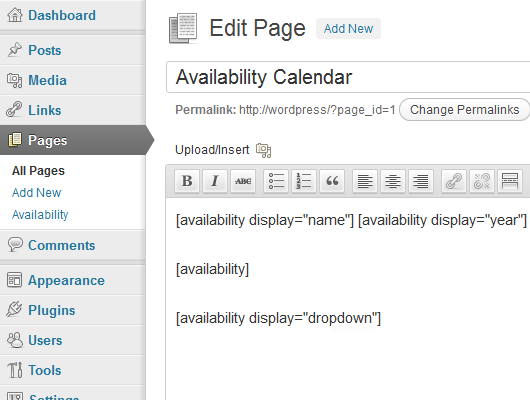Availability Calendar Plugin
A simple to use and manage availability calendar.
The Availability Plugin displays booking availability on a year by year basis.
A full calendar year is displayed, with booked dates highlighted.
It is possible for mulitiple calendars to be created using a single install of this plugin.
Installation
Here we go:
- Upload the
availabilityfolder to the/wp-content/plugins/directory. - Activate the plugin through the ‘Plugins’ menu in WordPress.
- Use the shortcode
[availability]to display the calendar.
Screenshots
FAQ
How do I manage the availability?
Once logged in to wp-admin, browse to Pages > Availability, here you can select all the booked dates and click save once you are done.
Can I display the current year shown?
Yes, use the shortcode [availability display="year"] within your post or page.
How can I display calendars other than the default one?
Using the shortcode [availability calendar="calendar-id"] will display the calendar created with ID calendar-id.
The ID of any additionally created calendars is the value shown in brackets on the settings page.
When using multiple calendars, how do I show the current calendar name?
The shortcode [availability display="name"] can be used.
How do you select a year to view?
The shortcode [availability display="dropdown"] can be used, this will generate a form with a list of available years.
Alternatively you can use the function call <?php availability_dropdown(); ?> in your template files.
How can I style certain elements?
As of version 0.2.2 you can make use of the class names assigned to certain elements of the calendar.
- wp-availability
- year-[1234] – e.g. year-2012
- year-current
- year-previous
- year-next
- wp-availability-month
- month-[1-12] – e.g. month-3 for March
- month-[jan-dec] – e.g. month-mar for March
- month-current
- month-previous
- month-next
For further information please refer to the generated source code of the availability calendar itself.
Changelog
0.2.4
- Updated missing updates intended for version 0.2.3.
0.2.3
- Fixed issue preventing additional calendars from being displayed.
- Fixed database issue affecting multiple calendars where the unique key was not updating during upgrade.
- Modified the way month lengths are calculated on the manage page.
0.2.2
- Addition of extra classes to allow targetting of years and months.
0.2.1
- Important update to modify the upgrade process required for version 0.2 (reliance on register_activation_hook).
- Fixes issues relating to previously booked dates not appearing and new dates not saving.
0.2
- Bug fix for changing calendars when using the default permalink structure.
- Changed permissions to allow users with page edit permission to manage calendars.
- Calendar output now conforms to the “Week Starts On” setting found in “Settings > General”.
- Month and day names now make use of localisation.
- Introduction of multiple calendars.
- Added ability to exclude the default stylesheet.
- The number of years shown can now be modified.
- Fixed unexpected output during activation.
- Moved uninstall process to uninstall.php.
- Updated donate link.
0.1.3
- Fixed manage page bug introdruced since addition of custom post types in WP 3.0
- Default style for booked dates is now red with strike through.
0.1.2
- Removal of link to none existent settings page.
0.1.1
- Settings bug fix during installation.
0.1
- This is the very first version.