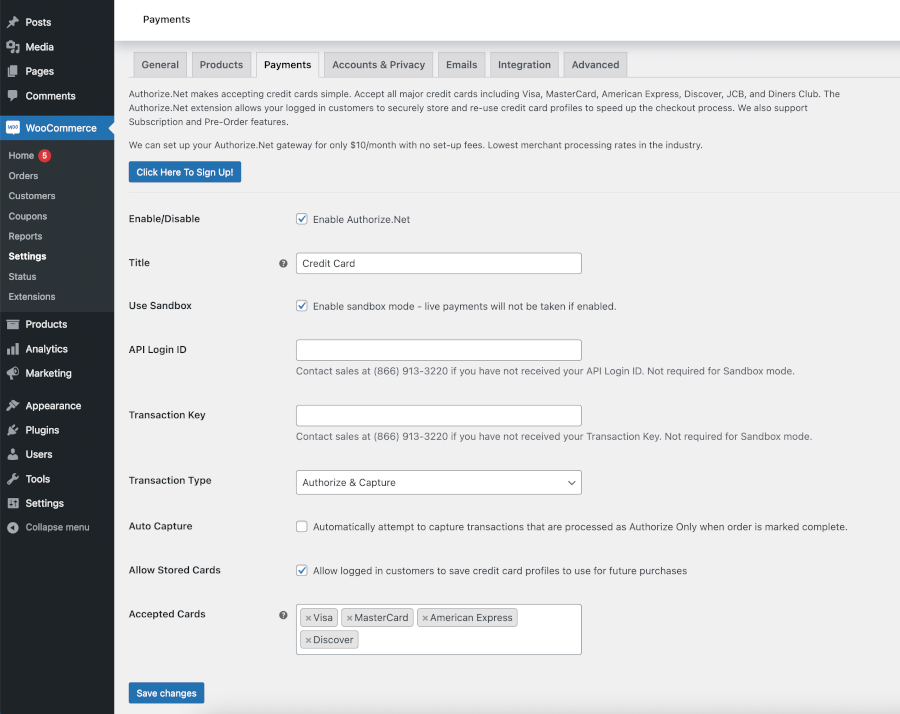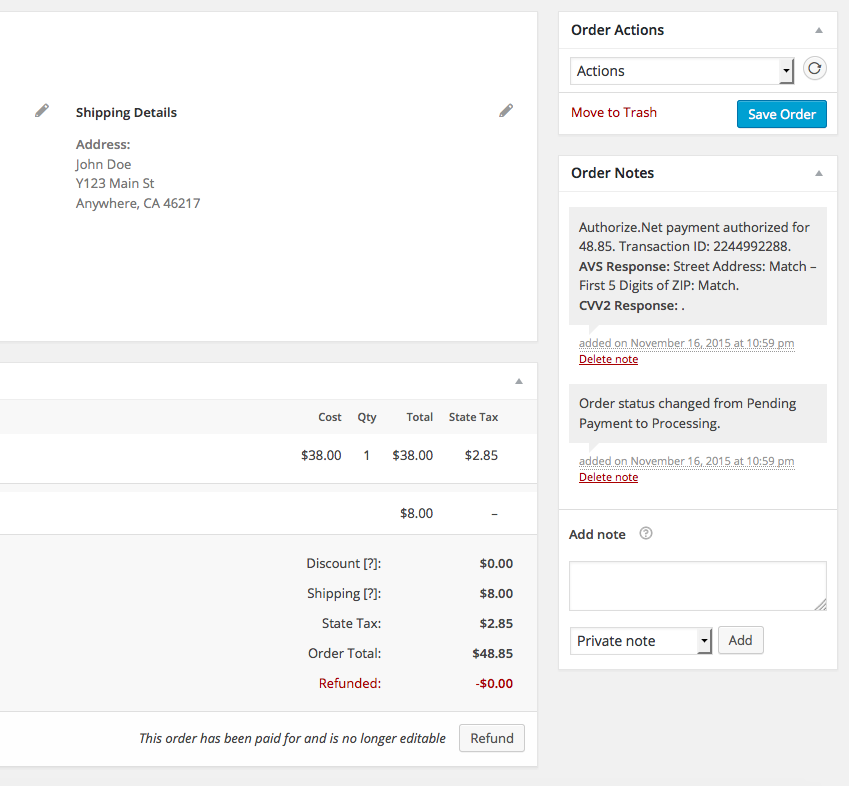Payment Gateway Authorize.Net CIM for WooCommerce Plugin
Authorize.Net CIM for WooCommerce allows merchants to accept credit cards with support for stored cardholder profiles, subscriptions, and pre-orders.
The Authorize.Net CIM for WooCommerce plugin adds Authorize.Net as a payment method to your WooCommerce store. Authorize.Net makes accepting credit cards simple.
Accept all major credit cards including Visa, MasterCard, American Express, Discover, JCB, and Diners Club. The Authorize.Net extension allows your logged in
customers to securely store and re-use credit card profiles to speed up the checkout process. We also support all Subscription and Pre-Order features.
Features
- Supports both “Authorize Only” and “Authorize & Capture” transaction types
- Optional automatic capture of “Authorize Only” transactions when order status is changed to “Completed”
- Supports WooCommerce 2.2+ automatic refunds
- Supports WooCommerce 2.6+ Tokenization features
- Customers can save credit card information to use for future orders
- Customers can Add, Edit, or Delete saved credit cards from the “My Account” menu
- Stored credit cards are securely tokenized using Authorize.Net Customer Information Manager (CIM)
- Supports all WooCommerce Subscriptions 2.x features
- Supports WooCommerce Pre-Orders
- Uses the WooCommerce built in checkout so the customer never leaves your website
- AVS and CVC responses are shown on Order Detail page to assist with fraud prevention
Requirements
An Authorize.Net Gateway Account and Merchant Account is required. Your Authorize.Net Gateway must have Customer Information Manager (CIM)
enabled for the stored credit card, subscription, and pre-orders features to work.
We are the largest Authorize.Net reseller in the United States and can set up your Authorize.Net gateway and merchant account for only $10 per month with
no set-up fees. This includes Customer Information Manager (CIM), Automated Recurring Billing (ARB), and Advanced Fraud Detection Suite. Our merchant
processing rates are the lowest in the industry.
Installation
Minimum Requirements
- WordPress 3.8 or greater
- WooCommerce 2.2 or greater
- PHP version 5.2.4 or greater
- MySQL version 5.0 or greater
Automatic installation
Automatic installation is the easiest option as WordPress handles the file transfers itself and you don’t need to leave your web browser. To do an automatic install,
follow these directions:
- Log in to your WordPress dashboard
- Navigate to the Plugins menu and click Add New
- Search for “Authorize.Net CIM for WooCommerce” and click “Install Now”
- Activate
uthorize.net CIM for WooCommercefrom the Plugins page - Complete the configuration by navigating to WooCommmerce -> Settings -> Checkout -> Authorize.Net CIM
Manual installation
- Download and unzip the Authorize.Net CIM for WooCommerce plugin
- Upload the plugin folder to the
/wp-content/plugins/directory - Activate
Authorize.net CIM for WooCommercefrom the Plugins page - Complete the configuration by navigating to WooCommmerce -> Settings -> Checkout -> Authorize.Net CIM
Screenshots
FAQ
Click Here to register for a low cost account.
Call sales support at (866) 913-3220 and we can assist you.
The plugin has a built-in test mode. Navigate to the configuration page at WooCommerce -> Settings -> Checkout -> Authorize.Net CIM
and check the “Use Sandbox” box and then click the “Save Changes” button. The API Login ID and Transaction Key fields are
not required in sandbox mode and can be left blank.
The following test cards can be used in Sandbox Mode with any future expiration date:
- Visa 4111111111111111
- MasterCard 5424000000000015
Zip Code 46214 will generate an AVS “match” response
Card Code 900 will generate a CVC “match” response
Yes. Navigate to the configuration page at WooCommerce -> Settings -> Checkout -> Authorize.Net CIM and uncheck the “Allow Stored Cards”
box and save your changes. Customers will then not see the option to save cards for future use in the checkout and will not see any stored credit
card information on the My Account page.
The Authorize Only transaction type reserves the amount of the transaction on the customer’s credit card but does not start the process of
transferring the funds to your bank account until a separate “Capture” request is sent to the gateway. The capture request can be
automatically sent when the order status is changed to “Completed” by enabling the “Auto Capture” feature in the configuration or by
logging into your Authorize.Net account and manually requesting the capture from there.
The Authorize & Capture transaction type authorizes the transaction and then automatically captures it at your designated batch cut-off
time each day. This starts the process of moving the funds to your bank account.
Changelog
1.0.0
- Initial release
1.0.1
- Fixed error messages for declined transactions
1.0.2
- Fixed bill to address bug
1.0.4
- Fixed formatting of saved card dropdown on payment form
- Tested compatibility with WordPress 4.7
- Tested compatibility with WooCommerce 3.0.7
2.0.0
- Added support for WC 2.6+ Tokenization
- Updated for WC 3.0+ CRUD
- Other minor bug fixes
2.0.1
- Updated card identification for new MasterCard BINs
- Other minor bug fixes
2.0.2
- Minor bug fixes
2.0.3
- Fixed pre-orders bug
2.0.4
- Fixed subscriptions bug
2.0.7
- Add WC order number to authorize.net invoice fields
- Tested compatibility with WooCommerce 3.7.0
2.0.11
- Tested compatibility with WooCommerce 3.8
2.0.12
- Tested compatibility with WooCommerce 3.9
2.0.14
- Fix save card bug on subscription order
2.0.15
- Tested compatibility with WP 5.5 and WooCommerce 4.3
2.0.17
- Tested compatibility with WP 5.6 and WooCommerce 4.8
2.0.18
- Tested compatibility with WP 5.7 and WooCommerce 5.1
2.0.20
- Tested compatibility with WP 5.9 and WooCommerce 6.1
2.0.21
- Fixed bug where transaction ID not set for subscription payments
2.0.22
- Tested compatibility with WP 6.0 and WooCommerce 6.6
2.0.23
- Bug fix for PHP 8 compatibility
2.0.24
- Refactoring
2.0.26
- Fix PHP 8.1 bug
2.0.27
- Tested compatibility with WP 6.2 and WooCommerce 7.5
2.1.0
- Added support for WC HPOS
2.1.1
- Tested compatibility with WP 6.3 and WooCommerce 8.0
2.1.2
- Added customer profile validation mode