
Amazon Link Engine Plugin
Automatically localize and affiliate Amazon product links to improve user experience, increase conversions and earn global commissions.
Boost sales and affiliate commissions by converting all your Amazon links into localized links that bring each shopper to the best Amazon store and product for their region in the world. Amazon Link Engine is trusted by thousands of Amazon associates who have been using it to maximize their revenue for years.
The Amazon Link Engine is a tool by Geniuslink. By signing up for Geniuslink and syncing the Amazon Link Engine to your Geniuslink account, you can also attach your Associates IDs to earn international affiliate commissions from your traffic.
Note: You are not required to have a Geniuslink account, to use this plugin. However, if you would like to earn international affiliate commissions, you must sign up for a Geniuslink Account. Try it out for free and check out pricing for the Geniuslink service on our website.
How does the Amazon Link Engine plugin work?
As soon as the plugin is installed, your Amazon links are instantly localized every time a user loads the page. Even if you add new links to your WordPress site, each will be automatically converted without any additional work from you. Nothing else is needed on your part.
How do I earn international commissions from my links?
To earn international affiliate commissions, you must create a Geniuslink account, and connect it to your plugin with your API keys (detailed instructions can be found in the FAQ).
Once signed up, add and manage your Associates IDs for each of the Amazon affiliate programs you’ve signed up for within the Geniuslink Dashboard. Once your IDs are added, the Amazon Link Engine will automatically add the correct Associates ID per country for each click.
- Note: The Amazon Link Engine WordPress plugin is free to use and will always localize your links without a paid account. However, in order to earn international affiliate commissions and take advantage of the in-depth reporting, you must have a Geniuslink account. By default, Geniuslink’s Associates IDs will be used until you have connected your account and added your own via the Geniuslink Dashboard.
How is Geniuslink different?
Most link “localization” plugins only translate a link for an international click when the same product ID exists in both storefronts. However, oftentimes the same item in different storefronts has a completely different product ID, and even if the ID is the same, the product may be an overpriced “import” item or may never be in stock. The Amazon Link Engine and Geniuslink match on more than just the product ID to ensure every click gets to the best possible destination. So instead of sending your users to blank search results, we guarantee the best possible user experience.
In addition, connecting your Geniuslink account to the Amazon Link Engine, gives you access to comprehensive reporting on clicks and commissions that no other plugin can offer. These reports allow you to review your link’s performance across many metrics including product type, referrer, browser, device, operating system, destination storefront, and geography.
Is it safe to use this plugin and Geniuslink with the Amazon Associates program?
Yes!
Geniuslink is safe to use with the Amazon Associate program, and has been trusted by thousands of Amazon associates for years.
Just be sure to follow the program guidelines and do not use your links to deceive your visitors.
Note that you can also enable our “on-click” method in the plugin advanced settings, which preserves your raw Amazon links until the moment they are clicked. Some users prefer this method because the Amazon Associates Program has additional guidelines for using “short links”, and by using this option your links are shown in their original form.
Key Features:
- Pick which Geniuslink group this plugin syncs to. Setup the plugin on multiple WordPress sites and track clicks separately, or set up a specific group just for your WordPress site traffic. Instructions can be found under “How do I change the default group?” in the FAQ
- Already have Affiliated links on your site? The ALE will now honor these existing Associates IDs within your links. You can also choose to overwrite them with the ID within your Geniuslink account if you prefer. Learn more under “Will the ALE honor existing Associates IDs?” in the FAQ
- Automatic localization and translation of all Amazon product links based off a visitor’s location.
- Maximize revenue by earning commissions from all of the Amazon Associates programs.
- Brand your globalized links with your own custom domain. (Note: this requires a paid Geniuslink Account)
- Simple, easy setup.
- One time configuration. Simply install the plugin, set up your Geniuslink account, and connect the two with an API key. We take care of the rest.
- No need to sign up for an Amazon Developer account or apply for any of Amazon’s APIs or web tools.
- Your workflow remains the same. No need to learn a new linking syntax, or disrupt your current flow.
What makes the Amazon Link Engine different from other Affiliate WP plugins?
- Most plugins for Amazon links simply try to match based on ASIN (product ID) across foreign storefronts. The Amazon Link Engine uses a patented algorithm to get your users to the best possible destination.
- This in turn helps to both increase conversions and commissions, as well as improve the user experience for your audience.
- Unrivaled support from the Geniuslink team.
- No need to build links manually with a special link format. All of your Amazon links are automatically converted to localized links when the page loads.
Installation
There are three easy steps to get the most value from the Amazon Link Engine.
To install the plugin:
- Install the Amazon Link Engine plugin using the WordPress Plugin Installer above.
- Activate the plugin through the “Plugins” menu in your WordPress Dashboard.
- That’s it! Once activated, your Amazon links will automatically be localized for your international audience.
To connect your Geniuslink account:
- If you don’t have an account already, create a Geniuslink account.
- After signing in, navigate to the Account tab and create a new API token.
- Access the Amazon Link Engine Settings through the “Settings” tab within your WordPress dashboard.
- Copy the API Key and API Secret into your Amazon Link Engine plugin.
Note: You are not required to have a Geniuslink account, to use this plugin. However, if you would like to earn international commissions, you must sign up for a Geniuslink Account. Try it out for free and check out pricing for the Geniuslink service on our website.
To earn international commissions:
- If you have already added your Associates IDs to your Geniuslink account, you’re good to go.
- If you haven’t already, sign up for the Amazon Associates programs you’d like to earn commissions from (instructions on how to sign up can be found on our site).
- Once approved for the various Amazon Associates programs, jump into your Geniuslink dashboard and click on “Affiliate” tab. Then, click “Connect an affiliate program” button and paste in your IDs. Select the appropriate country, then click save.
Once saved into the dashboard your links will start using the appropriate Associates IDs with each click.
Screenshots

Amazon Link Engine Interface.
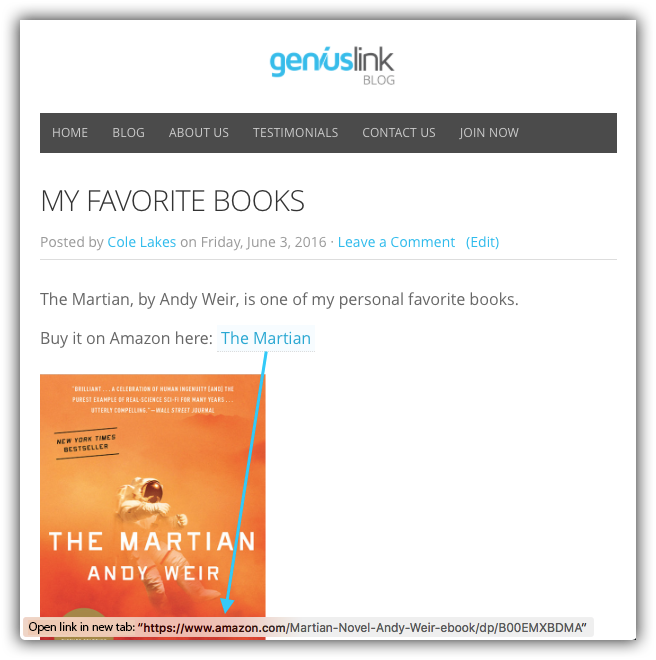
Before: You have links to an item within a single Amazon storefront.

After: When you install the Amazon Link Engine, we automatically globalize and affiliate all links on your WordPress site.

The Workflow: Nothing changes for you once the plugin is installed. You can still add Amazon links for every page, just as you’ve done before.

The Results: Each user gets sent to the correct item in their local store. This is an example of a user from the United Kingdom clicking your link. They’re sent to amazon.co.uk with your proper UK Associates ID attached.

The Results: Each user gets sent to the correct item in their local store. This is an example of a user from the United States clicking your link. They’re sent to amazon.com with your US Associates ID attached.
FAQ
Yes!
Geniuslink is safe to use with the Amazon Associate program, and has been trusted by thousands of Amazon associates for years.
Just be sure to follow the program guidelines and do not use your links to deceive your visitors.
Note that you can also enable our “on-click” method in the plugin advanced settings, which preserves your raw Amazon links until the moment they are clicked. Some users prefer this method because the Amazon Associates Program has additional guidelines for using “short links”, and by using this option your links remain in their original form.
Learn more in our knowledge base…
Geniuslink is the secret sauce behind the Amazon Link Engine that allows you to build the world’s most intelligent links. Improve user experience, and maximize your affiliate earnings and marketing efforts through Geniuslink’s service. For marketers promoting content within the Amazon ecosystem, Geniuslink allows you to build intelligent links that automatically route customers to the correct product within their own local storefront. Geniuslink also allows you to enter your Associates IDs to earn international commissions from all of your clicks.
No, you do NOT need a Geniuslink account to use the Amazon Link Engine plugin. As soon as you install and activate the free plugin, all of your links will be automatically localized, and your customers will be routed to the product in their local storefront. However, if you want to earn international affiliate commissions, you must have a Geniuslink account. By default, Geniuslink’s Associates IDs will be used until you have connected your account, and added your own via the Geniuslink Dashboard.
Amazon Link Engine will optimize product links that go directly to an Amazon store, such as amazon.com, amzn.to, amazon.fr, amzn.co.uk, etc…
This plugin will NOT work for links generated by javascript or embedded in iframes, such as Amazon Native Ads.Amazon “Text+HTML” ads, and Amazon banner ads.
To get your Geniuslink API Keys, follow these simple steps:
- If you do not have a Geniuslink account, create an account.
- Log into your Geniuslink Dashboard, and navigate to the to the Tools Tab.
- Click the ‘Add an API key’ button to create a an API key and secret code
- Navigate to the Amazon Link Engine Settings under “Settings” in your WordPress dashboard.
- Next, simply copy and paste the “Key” and “Secret” codes into the “Enable Reporting and Commissions” area of the plugin. Please note: It may take up to 3 minutes for new keys to become available for use after adding them to your dashboard.
- Once pasted, your Geniuslink account will be automatically connected.
If you’re only interested in giving your international audience a better experience and improving sales by redirecting them to their local storefront, the Amazon Link Engine is free.
However, if you would like access to advanced reporting features, a custom domain, or the ability to add your international Associates IDs, you will need to sign up for a Geniuslink account. Try it out for free. Learn more about our fair and transparent pricing.
Please note: By default, Geniuslink’s international Associates IDs will be used until you have added your own via the Geniuslink dashboard. Please contact Geniuslink if you have any questions.
First, connect the plugin to your Geniuslink account (see “How do I get my API keys?”). Then, follow the steps below:
- Add your Amazon Associates IDs to your Geniuslink dashboard. Instructions on how to do this can be found here.
Note: If you’ve already done this within your existing Geniuslink account, you do not need to add your IDs again. - You’re all set! You’ll start earning international commissions from anything purchased in Amazon’s international storefronts.
Please Note: You must sign up for a Geniuslink account and add your Associates IDs to the dashboard to earn international affiliate commissions. Once you have done this, and connected your account using the API keys, each of your links will be automatically affiliated.
In order to change the group that the plugin syncs with, you must first connect your Geniuslink account using your API keys. Once you have done this, you can simply select the group you would like to use from the drop down menu under “Using Link Group” in the Amazon Link Engine Settings. If you leave this blank, the “Default” group in your Geniuslink Account will be used.
Yes. By default, the ALE will honor any existing Associates IDs that are already added to the link.
This will ensure that you still earn the affiliate commissions you deserve on your existing affiliate links within your site. In addition, this is great for blogs that have multiple editors with multiple Amazon Associates IDs to keep track of clicks, commissions, etc. per editor. By selecting this option the ALE will honor any existing Associates IDs already within links on the site, ensuring those editors continue to get the credit they deserve for helping you earn those affiliate commissions.
If you would like to toggle this on or off, simply uncheck the “Honor Existing Associate IDs” checkbox in the Amazon Link Engine settings under “Advanced Settings”.
iTunes Link Engine:
The Amazon Link Engine is fully compatible with the iTunes Link Engine plugin.Skimlinks:
The Amazon Link Engine plugin works perfectly with Skimlinks.VigLink:
The VigLink plugin, however, will overwrite the ALE and not allow your links to be globalized if it has already been installed. If you are currently using this plugin, you simply need to deactivate it from your WordPress site, download and activate the Amazon Link Engine plugin, and then reactivate the Viglink plugin. Once this is done, the plugins will work seamlessly together.Amazon Publisher Studio:
The Amazon Publisher Studio tool is unfortunately not compatible with this version of the ALE plugin.
Changelog
1.4.1
- Update tested value
1.4.0
- Removed prompt for user satisfaction rating
1.3.9
- Updated snippet domain
1.3.8
- Tested up to WordPress 5.4
1.3.7
- Link conversion script will not attempt to run if JS snippet is not available/allowed by browser
- Tested up to WordPress 5.2
1.3.6
- Plugin defaults to “on click” method for easy Associates compliance
- Tested up to WordPress 5.1
- Help content updates
- Enforces jquery dependency for WP installs that don’t otherwise have jquery activated
1.3.3
- Update readme “tested up to” version
1.3.2
- Update snippet cdn and API instructions
1.3.1
- Fixed issue with wordpress debug mode.
1.3.0
- Updated plugin description and FAQ
1.2.9
- Added optional feature to convert links only at click-time
1.2.8
- Use new, compressed js snippet to make speed tests happier
1.2.7
- New links to geni.us pricing and join pages
1.2.6
- Added feedback prompt
1.2.5
- Change priority of plugin so it is included lower in HEAD
1.2.4
- Update top notice to be clearer about the need for API keys for commissions
1.2.3
- Defer loading of snippet to improve page speed
- Default to “Honor existing” to preserve links with existing affiliate tracking info
- Tested up to 4.7
1.2.2
- Support custom domains
- Allow this plugin to have separate settings form iTunes Link Engine if it is also installed.
- Other minor improvements to UI.
- Tested up to 4.6
1.1.9
- Tested up to 4.5. Updated unclear descriptions.
1.1.8
- Updated JS comments and syntax so it doesn’t break things on hosts that remove line breaks in the HTML.
1.1.6
- Added error check to test if group ID’s are successfully being saved to WordPress DB after submitting settings.
1.1.5
- Fixed issue where the group ID would persist after switching to a different Genius Link account
- Switched to api.geni.us api URL
1.1.4
- Fix contributors in Readme
1.1.3
- Added ability to choose a group & honor existing Associates IDs
1.1.2
- Tested to 4.3
1.1.1
- Added: “To connect your Geniuslink account” instructions
1.1.0
- Geniuslink Pricing Changes included
1.0.9
- Switch to “//” to allow non-https delivery of JS
1.0.8
- Plugin compatibility with iTunes Link Engine
1.0.7
- API calls now get made over https
1.0.6
- Reinstate HTTPS support
1.0.5
- Force JS over HTTP (HTTPS under development)
1.0.4
- Readme and FAQ updates
1.0
- Initial release