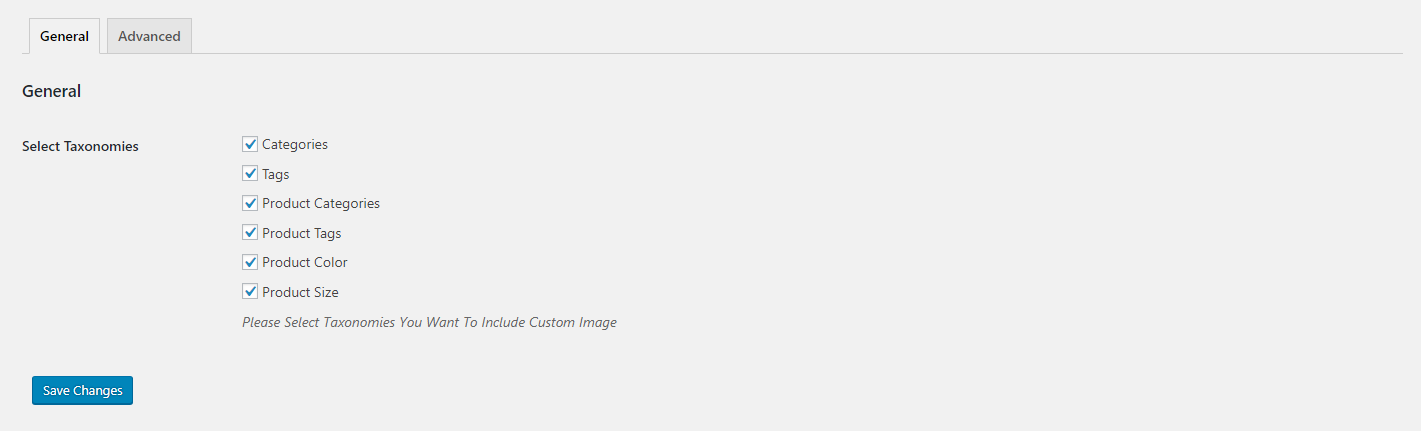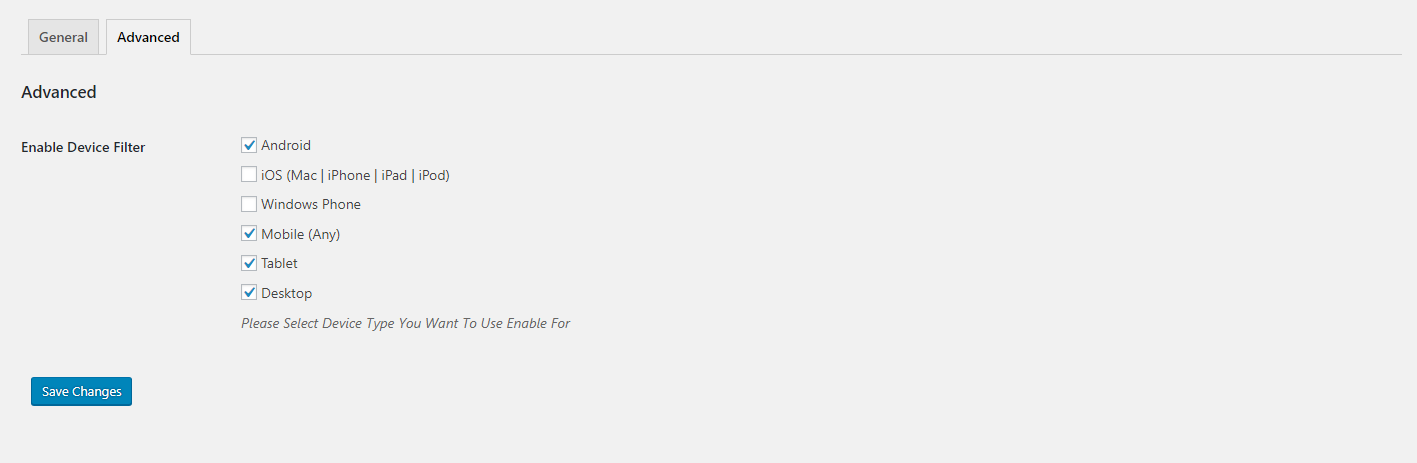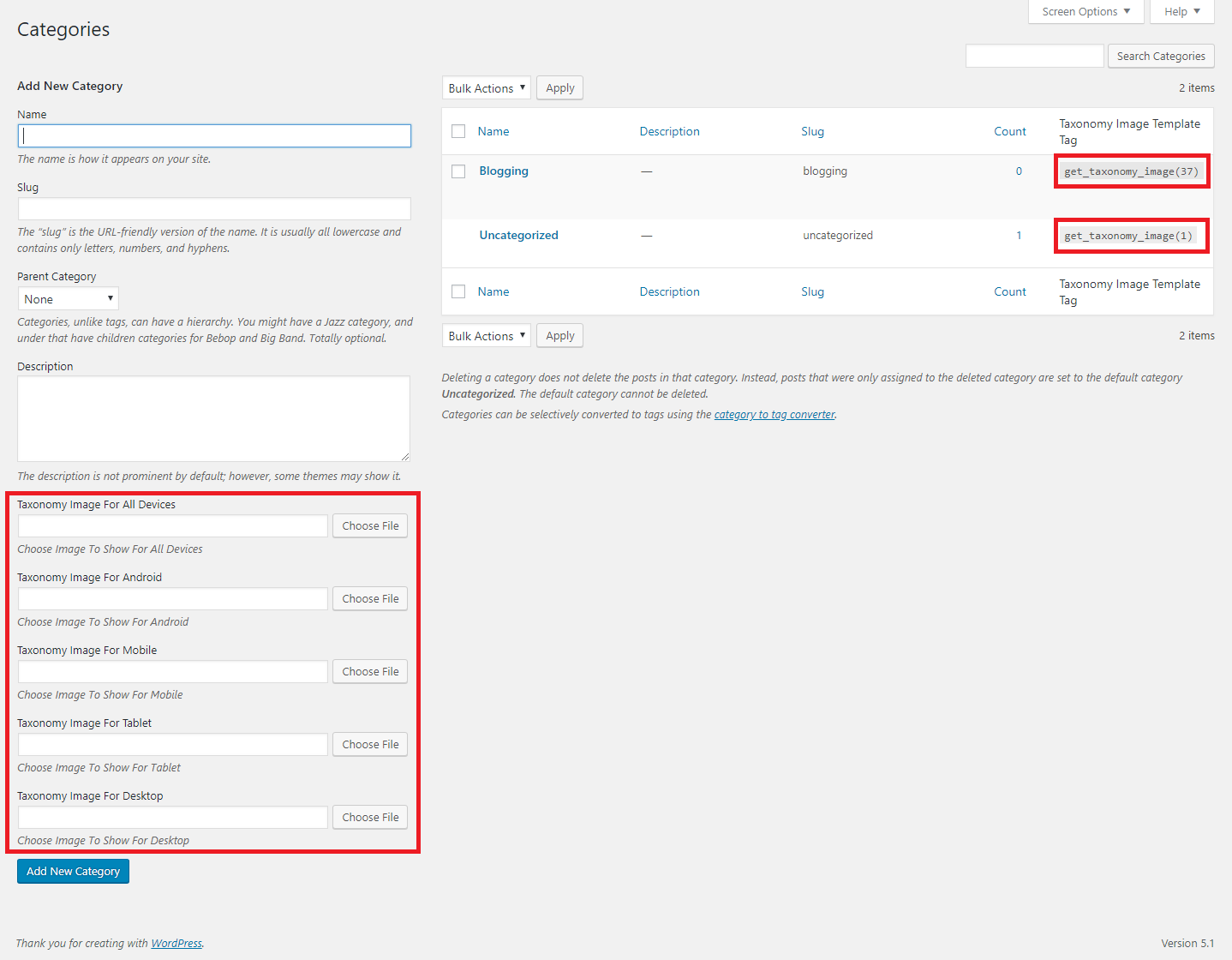Advanced Category and Custom Taxonomy Image Plugin
Add Custom Image To Your Category / Custom Taxonomy Field With Advanced Category and Custom Taxonomy Image Plugin. Upload Different Image For Differen …
Now its easier to include category / custom taxonomy image with this plugin for different platforms. No need to overload mobile bandwidth with high pixel image size. You can now select different image for different devices.
Documentation
$taxonomy_img = get_taxonomy_image( int $term_id = get_queried_object()->term_id , boolean $return_img_tag = false , array $class = array() ); get taxonomy image url if $return_html = true then return tag Parameters : $term_id (int) (Required) Taxonomy ID of the term. $return_img_tag (boolean) (Optional) Formatted Image with tag for the field during output. $class (array) (Optional) Array of image classes ex: array('class1','class2',...) but $return_img_tag should be true to add image class. echo $taxonomy_img; // taxonomy image url where $term_id is ‘category / term id’
Shortcode : use the shortcode anywhere to get taxonomy image. If you don’t provide “term_id” value then it will be current queried page taxonomy automatically.
echo do_shortcode( '[ad_tax_image term_id="" return_img_tag="true" class="test-class"]' ); // keep term_id empty if you want to show current visited taxonomy archive image.
Features
- Option To Enable Custom Image Upload for different taxonomies
- Option To Enable Custom Image Upload for different devices
- Very simple to use & WP Default Media Uploaded to upload image
- Built-in Template Tag to use in your theme template
- Shortcode to use anywhere.
Interested in contributing to Drag & Drop Menu Items?
Contact me at sagorh672(at)gmail(dot)com
Installation
- Go to WordPress plugin page
- Click Add New & Upload Plugin
- Drag / Click upload the plugin zip file
- The resulting installation screen will list the installation as successful or note any problems during the install.
If successful, click Activate Plugin to activate it, or Return to Plugin Installer for further actions. - Go to your Dashboard ->Settings -> Advanced Category & Taxonomy Image.
- There You Will Find Fields To Enable Taxonomy & Device Filters.
- After Enabling Go To Your Taxonomy Add/Edit Page To Upload Image
Screenshots
FAQ
- How can i use the image i uploaded?
Get Your Taxonomy tag_ID and use get_taxonomy_image( $term_id ) to get the image url and use it in your theme’s template area where you want to show it. (Note : In the taxonomy list there you will find already created template tag to use see screenshot 3)
Changelog
1.0.8
- Added a new shortcode for dynamic usage in any template or dnd builder. Plus tested for latest wp compatibility..
1.0.7
- Minor Update.. tested for latest wp compatibility..
1.0.6
- Minor Update.. tested for latest wp compatibility.. added any device option and code style changed and beautified.
1.0.5
- Minor Update.. now tax template tag won’t be visible if no image is added
1.0.4
- Minor Update.. updated for tranlations ready..
1.0.3
- Minor Update.. tested for latest wp compatibility..
1.0.2
- Minor Update.. tested for latest wp compatibility..
1.0.1
- Minor Update.. tested for latest wp compatibility..
1.0
- Initial release.