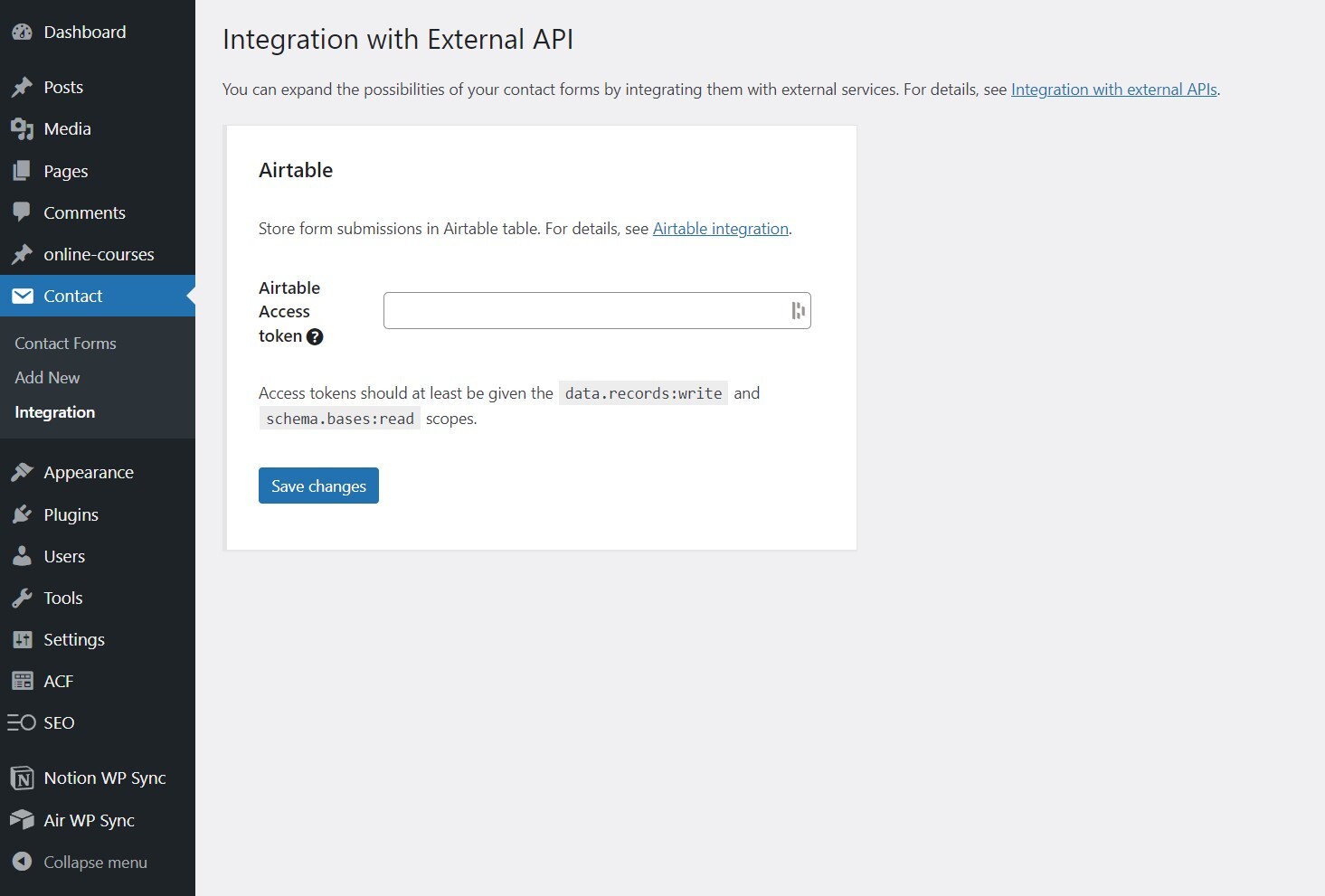CF7 to Airtable Plugin
Connect the WordPress plugin Contact Form 7 to Airtable. This reliable add-on enables you to integrate your Contact Form 7 forms so that when users su …
Connect the WordPress plugin Contact Form 7 to Airtable. This reliable add-on enables you to integrate your Contact Form 7 forms so that when users submit a form entry, the entries get directly added to Airtable. You can link any field type, including custom fields and add information to your Airtable table. Once the form is validated, the information entered will be added to the columns you have selected.
Features
Set up the connection with Airtable
- Enter your Airtable Access Token (only once)
- A new Airtable tab shows up in your form settings
Choose the destination where you want to send data
- The database and table linked to your Access Token are instantly detected
Map your Contact Form 7 fields with Airtable
- All major field types are supported
- Select the corresponding database field for each form field
User-friendly and helpful plugin interface
- Smart warnings to avoid mapping errors
- Many tooltips to make things easier
How does it work? How to use it?
Create a form with at least an e-mail field (don’t forget the consent field)
Go to Airtable tab and select your database and table
Save your settings
Map the fields of your Contact Form 7 form with your Airtable’s columns
Click on “Save settings”
Support
If you need support, open a ticket on the Support.
Troubleshooting
Make sure you have created your database and columns in Airtable before linking them to your form fields.
Supported Fields : Single line text, Email, URL, Phone number, Number, Date, Multiple select, Checkbox et Attachment
Installation
Upload plugin files to your plugins folder
Activate the plugin on your WordPress Back Office (Extensions)
Go to the Contact Form 7 settings page (under Contact > Integration > Airtable)
Enter the Airtable Access Token (personal key here)
Click Save Settings
Create your form then go to the tab Airtable
Follow on-screen instructions for integrating with Airtable.
Screenshots
FAQ
Offered in SaaS mode, Airtable is a database tool that can be used to create a simple online form as well as a project management environment or even a custom CRM. Equipped with an automatic translation function, the tool manages multiple views: maps, calendars, Kanban boards, Gantt charts, etc.
The Contact Form 7 Airtable add-on uses the Airtable Access Token to link columns with fields and send data. Creating an account on Airtable is free. Once connected, you can get the Access Token key on this page.
The Contact Form 7 Airtable add-on is completly free.
Airtable offers a free plan for an unlimited number of databases and for small teams of up to 5 people. You will be able to add up to 1000 entries in each database and store up to 1 GB of attachments, but you will be limited to 1,000 API calls per workspace/per month.
Depending on your needs, several paid subscriptions allow you to unlock these limitations while giving access to more advanced features (see prices).
Before starting the mapping with your database please make sure you have setted up your integration. To do this, go directly to the Integration tab of Contact Form 7 and enter a valid Airtable Access token.
You don\’t have to do anything, the synchronization is automatic. Make sure you have created your databases and Airtable columns names before linking them to your form fields.
This add-on requires at least version 5.5.3 of Contact Form 7 and has recently been tested successfully up to version 5.7.5.
If you need some assistance, open a ticket on the Support.
Changelog
2.2.0
- WordPress 6.5.0 compatibility
- Fix: JavaScript code that is executed on all pages
- Feature: Checks for CF7 form file field mapping and enhance server environment validation
2.1.0
- WordPress 6.4.0 compatibility
- Feature: Sending an email to the administrator upon an API error
2.0.0
- WordPress 6.3.1 compatibility
- Improvement: Use Airtable access tokens instead of API key
- Fix: Error when using the checkbox field type
1.1.2
- WordPress 6.2 compatibility
1.1.1
- Feature: Tab color
1.1.0
- Feature:
- Selection of the Airtable field’s type
- New tags
- Improvement:
- Links in the interface
1.0.2
- Feature:
- Activation switch
- New tooltip (API key)
- Setup page shortcut in plugin list
- Admin notices
- WP connect branding
- Improvement:
- Help links
- Tooltips style
- Warning messages color
- Plugin name
1.0.1
- Feature: compatibility with new v5.6 of Contact Form 7
- Improvement: Airtable integration help link
1.0
- Initial release