
Ad Inserter – Ad Manager & AdSense Ads Plugin
Manage Google AdSense, Media.net, Amazon banners, ads.txt, ad rotation, sticky widgets, AMP ads, DFP, tracking, AdSense header and footer code
Ad management plugin with many advanced advertising features to insert ad codes at optimal positions.
Supports all kinds of ads including Google AdSense, Google Ad Manager (DFP – DoubleClick for publishers), contextual Amazon Native Shopping Ads, Media.net , Infolinks and rotating banners.
This plugin is more than AdSense plugin or plugin for ads. It provides many advanced options to insert opt-in forms, header scripts, Javascript, CSS, HTML, PHP, analytics, tracking or advert code anywhere on the page.
Insert ads where other plugins fail.
It’s all about the settings.
I’ve been using another ad placement manager for a couple years and just recently started using Ad Inserter.
I’m blown AWAY with the power and flexibility of it.
I can HIGHLY recommend this plugin to anyone looking for an easy way to manage ads within WordPress.
Difficult to choose, but certainly top 3 plugins I’ve ever used in WordPress, ever.
Features – check documentation for the complete list
- AdSense integration
- Support for Google Ad Manager (DoubleClick for publishers)
- Syntax highlighting editor
- Plain JavaScript code on front-end – no library dependencies
- Code preview with visual CSS editor
- Automatically inserts ads on posts and pages
- Insert before or after post
- Insert before or after content
- Insert before or after paragraph
- Insert before or after random paragraph
- Insert before or after multiple paragraphs
- Insert before or after image
- Insert before or after comments
- Insert before or after excerpt
- Insert near any element on the page (using CSS selectors)
- Insert above the header (after
<body>tag) - Insert in the footer (before
</body>tag) - Insert at relative positions in posts
- Insert between posts on blog pages (in-feed AdSense)
- Insert between excerpts on blog pages
- Insert between comments
- Insert at custom hook positions (
do_action ()WP function) - Insert before or after any HTML element using CSS selectors
- Visual HTML element selector (DOM explorer)
- Avoid inserting ads near images or headers (AdSense TOS)
- Disable ads on individual posts or pages
- Insert header (
<head>section) and footer code - Insert raw HTTP response header lines
- Insert Google Analytics, Matomo (Piwik) or any other tracking code
- Insert images, HTML, CSS, Javascript or PHP code
- Insert into Ajax, RSS and REST requests
- Code generator for banners and placeholders
- AdSense code generator
- Support to detect, hide or replace blank AdSense blocks
- Visual advert editor – create adverts from scratch
- Manual insertion: widgets, shortcodes, PHP function call
- Sticky (fixed) widgets (sticky sidebar – the sidebar does not move when the page is scrolled)
- Custom alignments and styles
- Insert different ad codes on AMP pages
- Custom CSS class name for wrapping divs to avoid ad blockers
- Use shortcodes from other plugins
- Use custom fields as defined in posts
- Use post title, tags or category names to create contextual adverts
- PHP code processing
- Ad labels – show customized label above adverts
- ads.txt editor
- Support for GDPR consent checks
- Support for IAB TCF 2.0 GDPR consent API (used by Quantcast Choice)
- Ad rotation (server-side and client-side – works with caching)
- Timed ad rotation – define times to rotate adverts in a single ad block
- Create rich media ads with standard WordPress TinyMCE editor
- Ad blocking detection – popup message, page redirection
- Desktop/mobile device detection (server-side and client-side – works with caching)
- Blacklist/Whitelist categories, tags, taxonomies, post IDs, urls, url query parameters, cookies, referrers, browsers, operating systems
- Easy copying and pasting ads or settings using internal clipboard
- Use it with Google Site Kit or replace it to have more control over ad placement
- Simple troubleshooting with many debugging functions
- Function to visualize inserted blocks
- Function to visualize AdSense ads with ad names and IDs
- Function to visualize available insertion positions
- Function to visualize HTML tags
- You name it 🙂
👉 TEST the plugin on a demo website
The Best WordPress Ad Management Plugin?
Both Google and Amazon recommend this plugin for inserting ads, which is a testament to its quality
Endorsed by Google – How to insert ad code in your WordPress site
If you’re new to AdSense, one of your first tasks is to connect your site to AdSense. This requires you to copy the code on your AdSense homepage and paste it into the HTML of your page, between the
<head>and</head>tags.
Endorsed by Amazon – WordPress Integration Guide for Native Shopping Ads.
Native Shopping Ads provide highly relevant and dynamic product recommendations in a stylishly designed and responsive ad unit that can be placed at the end or within your content to create a more compelling visitor experience and shopping opportunity.
Pro version supports additional advanced features:
- Geolocation using internal or MaxMind databases (works also with caching)
- Country, state, region and city level geotargeting
- Blacklist/Whitelist IP addresses or countries/cities (works also with caching)
- Ad impression and click statistics (works also with
<iframe>Javascript ads like Google AdSense) - Statistics reports for clients in PDF format or public web pages
- External tracking via Google Analytics or Matomo (Piwik)
- A/B testing – discover adverts and settings that perform best
- Frequency capping – limit impressions or clicks
- Click fraud protection
- reCaptcha v3 score check to hide ads from invalid traffic
- Delayed loading of ad scripts until user interacts with the website
- Lazy loading – delayed loading of ad scripts until the page is scrolled
- Sticky ads with optional close button
- Sticky sidebar ads (stick to the screen or to the content)
- Floating slide-in banner adverts
- Sticky (floating) ads with animations (fade, slide, turn, flip, zoom)
- Animation trigger for sticky ads (page scroll in % or px, HTML element becomes visible)
- background ads (skin ads)
- Parallax ads
- Support for sticky ad bar
- Support for scheduling date and time with fallback option
- Support to show ads as soon as the GDPR consent is given
- Support for ads in iframes
- Anti ad blocking features – replace ads, protect content
- Ad blocking statistics
- Multisite options to limit settings on the sites
- Individual post/page exception management
- Export and import of settings
- Support via email
Run a WordPress related blog? Have experience with AdSense? Interested in reviewing the plugin or would like to become an affiliate? Introduce yourself.
Have experience with WordPress theme or plugin translation? We are looking for translators! Contact us.
Check documentation pages for detailed description of all the features and some common settings for quick start.
You can also use shortcodes from other plugins (for example, to insert content from other plugins).
Looking for AdSense plugin with simple setup for ads at best positions?
Ad Inserter can insert ads where other plugins fail.
It’s all about the settings.
Average Rating: 5 out of 5 stars – check Ad Inserter reviews
One of the best adsense plugins …
Most comprehensive Ad plugin available …
Better than the old Google adsense plugin …
The best WP Ad management plugin …
Very flexible and excellent documentation …
Excellent Ad Plugin …
Easy to use and also does more than I need …
Exactly what I needed to sell advertising spots …
Awesome Plugin and Super Support! …
Lots of options and easy to use …
Crazy flexible …
Great plugin that makes it simple …
Superb Plugin and Support team also so good …
Best in same kind of plugins …
Must Have Plugin for Each WP Site …
Best Ad Placement Plugin …
Best Solution for Advertisement Management …
Comprehensive, flexible and well supported …
God bless these guys! …
PRO for Free …
Please support plugin development
Support the advancement of this plugin:
- Rate it – positive ratings and reviews are a great way to show your appreciation for my work. Besides being an incredible boost to my morale, they are also a great incentive to fix any bug found in the software and to add new features for better monetization of your website.
- Donate if Ad Inserter helps you to make money with advertising
- Register for Ad Inserter Pro Affiliate, promote the plugin on your website and earn commission for each purchase you refer
- Buy license for Ad Inserter Pro
Installation
Online Documentation
Screenshots
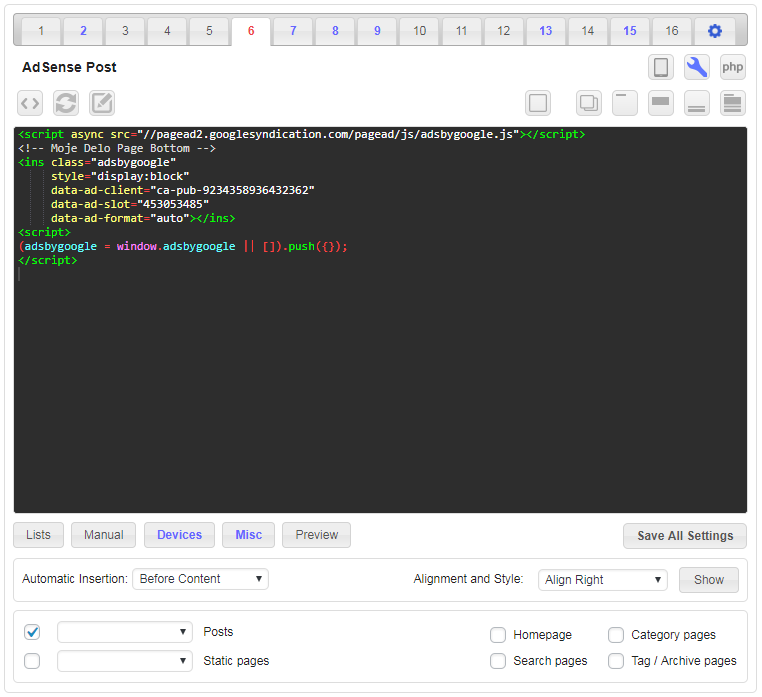
Settings for one code block (Before content).
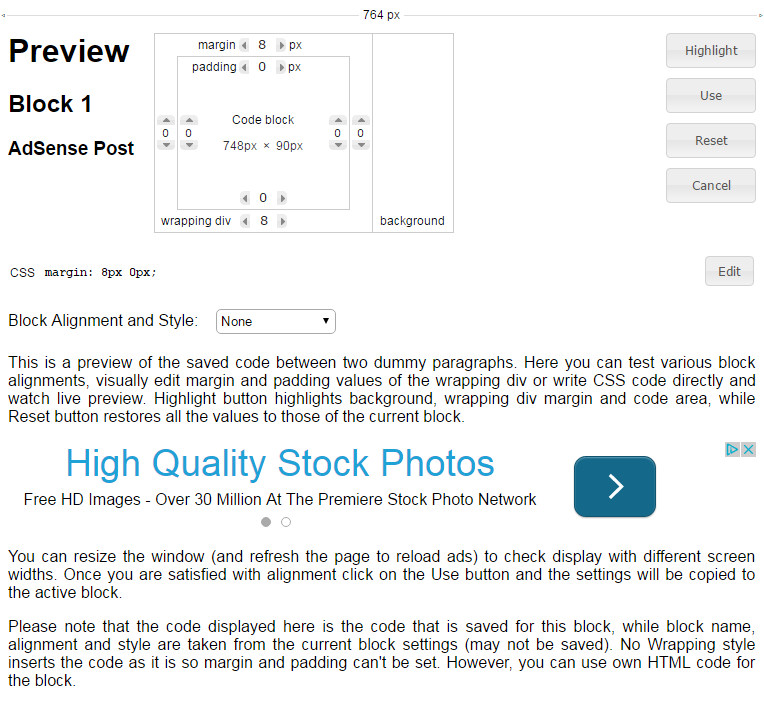
Code preview with visual CSS editor
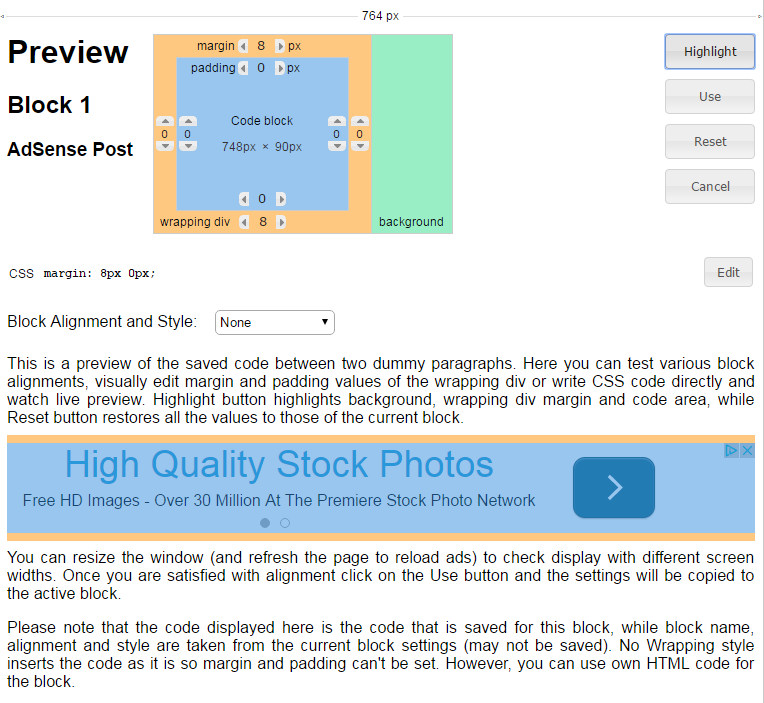
Code preview with visual CSS editor - highlighted code
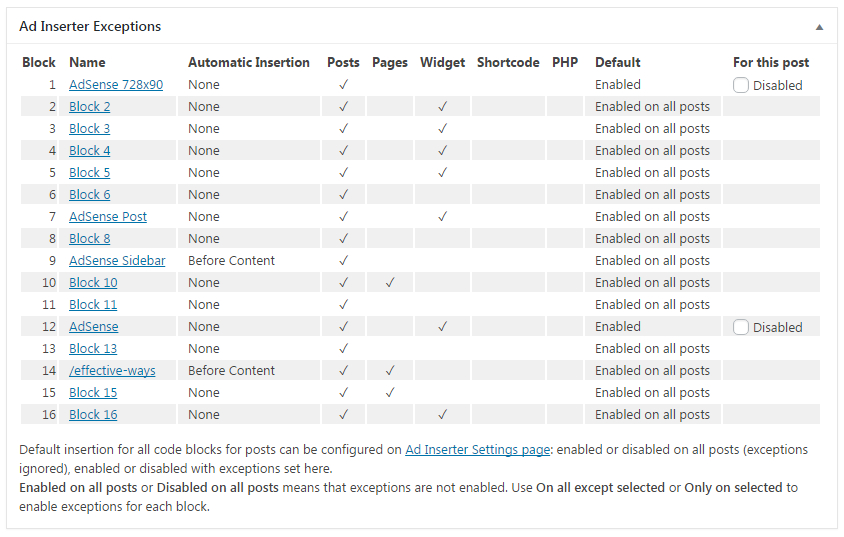
Post / Page Ad Inserter Individual Exceptions
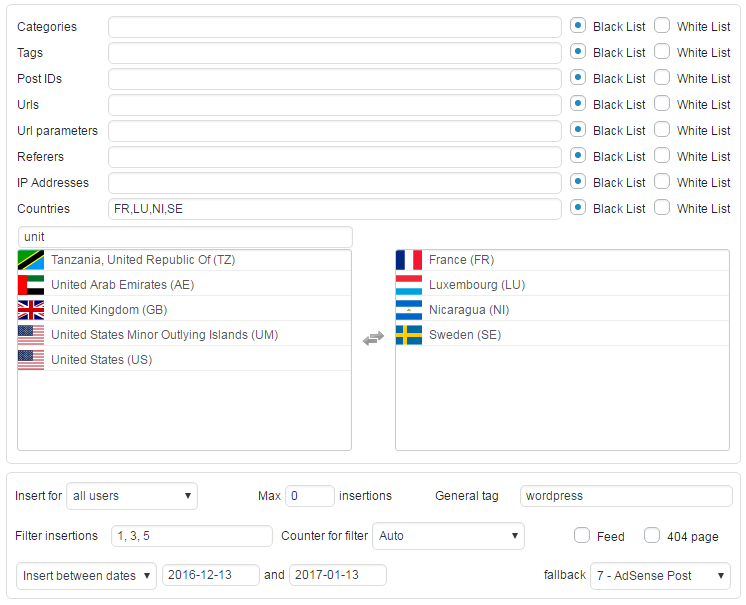
Some Ad Inserter Pro features: IP address and country lists, Scheduling between dates with fallback
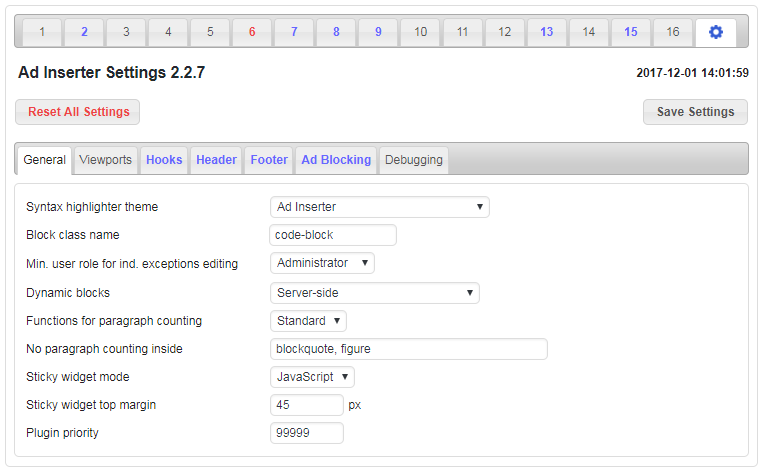
Ad Inserter plugin settings
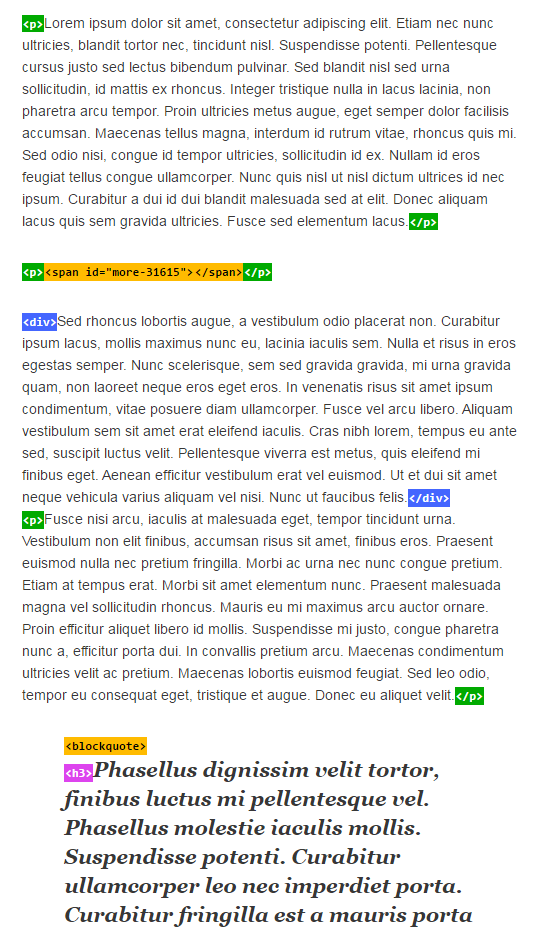
Visualization of HTML tags in post
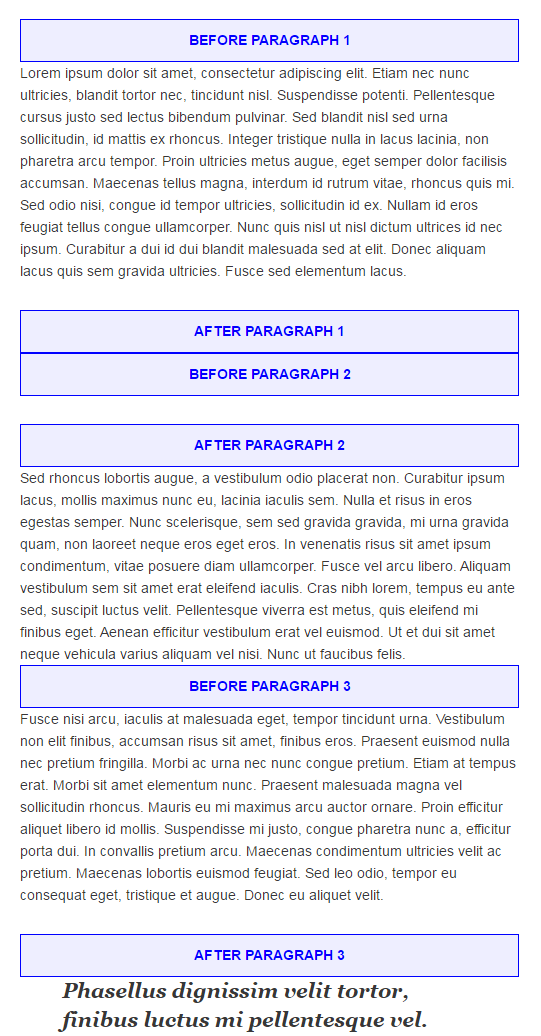
Visualization of positions for automatic insertion in post
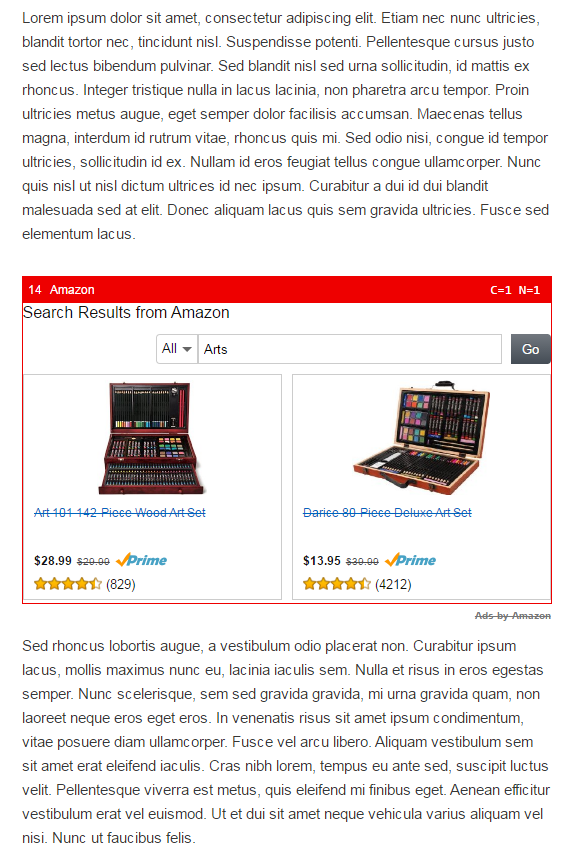
Visualization of inserted block in post
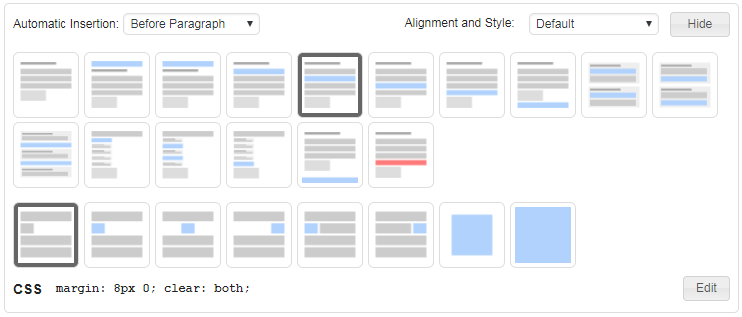
Automatic insertion, Alignment and Style settings

Rotation code editor and banner code generator
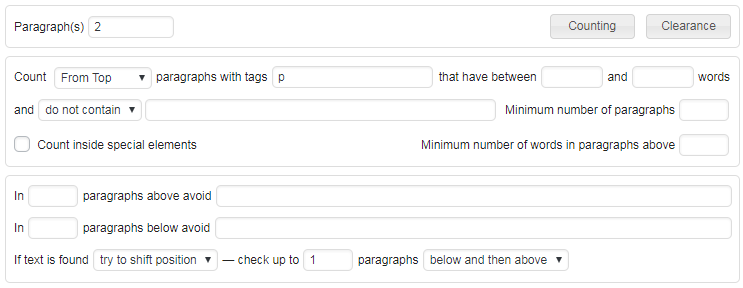
Settings for automatic insertion before/after paragraphs

Settings for custom hooks
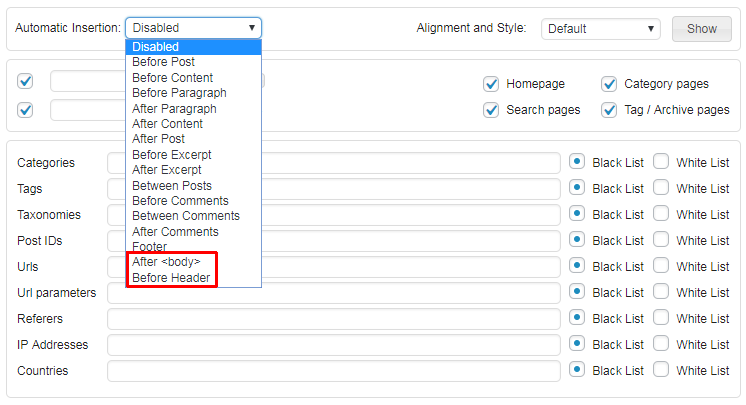
Settings automatic insertion at custom hook positions
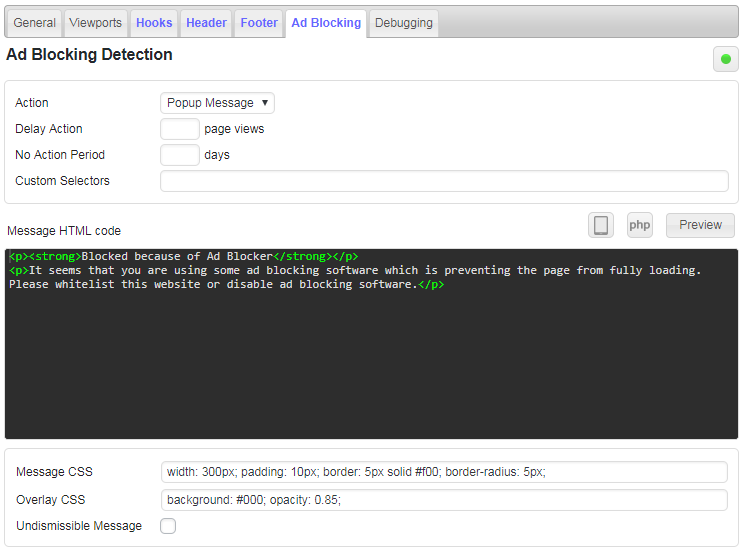
Settings ad blocking detection
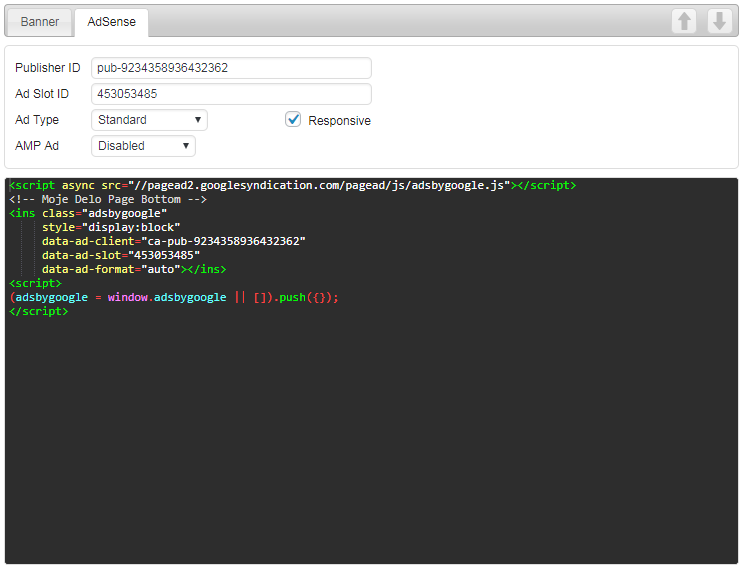
AdSense code generator
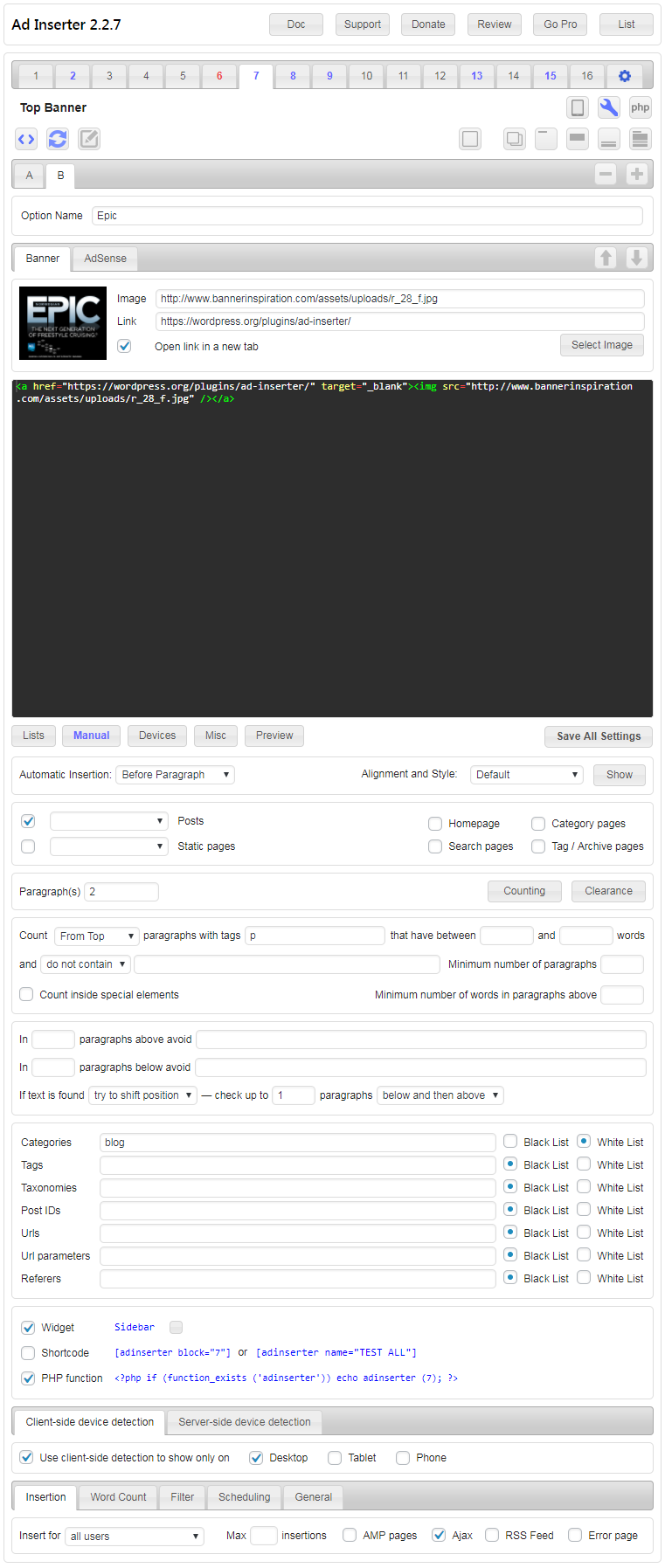
Complete settings for one code block (Before Paragraph)
FAQ
Check common settings
No revenue sharing and no such thing as “internal ads” or “our ads” on your website. Period. What you configure is what will be inserted (+ some internal scripts for plugin features).
Ad Inserter is free, open source plugin and inserts only the code you configure (blocks, Header, Footer). The code you see is the code that will be inserted. Please check page source code before you make any conclusion.
Of course, if you configure block with some JavaScript ad code, then this code may insert some additional code or show ads. But please, don’t blame the plugin for this.
You can also use this plugin to insert code for AdSense Auto ads on each page (usually in the header). However, the exact placement of ads will be done by the ad code, not Ad Inserter!
https://adinserter.pro/documentation/adsense-ads#auto-ads
The easiest way to check inserted blocks is to use Label blocks debugging function:
https://adinserter.pro/documentation/debugging
Please note that when you disable the plugin you also disable insertion of all codes and blocks you have configured.
Therefore, if your issues go away when you disable the plugin THIS DOES NOT INDICATE any issue with the plugin! You need to try to disable individual codes to see which one is causing trouble.
Ad Inserter is basically used to insert ad codes according to the settings.
When the code is not inserted where it is expected or the inserted HTML/Javascript code does not display anything, you as the site administrator can use debugging functions to diagnose insertions.
Those tools are normally available to the administrator of the website and are shown as a menu item in the admin bar.
When you will ask for help on the support forum we’ll ask you to enable remote debugging so the support team will be able to access debugging tools via url.
This will allow the support team to:
- Label inserted blocks – a border will be drawn around the blocks and a bar will be shown above them so the support will be able to see if/where and which blocks are inserted.
- Show possible positions for automatic insertion – in places where WP hooks are called a label is placed so the support will be able to see where your theme calls WP hooks
- See processing log – the log is inserted as HTML comment at the end of the page and shows data and settings used by Ad Inserter and the log of the plugin functions/hooks called during page generation – the support will be able to see the reason why some block was not inserted, how many times
the_contenthook is called, etc. - Disable block insertions – sometimes the issues are caused by the inserted code – this way the support will be able to quickly disable insertions of Ad Inserter blocks to see the difference
Pages with debugging info are not cached – the debugging process will not be visible to anybody else. Once the help is not needed anymore you can disable remote debugging.
You are probably using code for AdSense Auto ads.
Auto ads (known also as Page Level Ads) is a code that you insert on every page once and it will automatically display ads on positions chosen by the code.
The code uses Google’s machine learning to pick the best placements on your pages to show adverts.
Auto ads may not be suitable for some WordPress themes or layouts. In such cases it is easier to place ads at wanted locations by using normal AdSense code and specifying exact locations where the code should be inserted.
Blank ad block means that the code is inserted properly, only the ad code doesn’t display ads.
This happens when Google for some reason does not serve ads for the website, page or specific ad block – the block remains unfilled.
Ad Inserter can detect, hide or replace blank AdSense blocks.
Please check Ads Not Displayed for more information.
The GDPR (General Data Protection Regulation) is a regulation in European Union (EU) on data protection and privacy for all individuals within the EU and the European Economic Area (EEA) that was designed to harmonize data privacy laws across Europe. If you collect personal information from any EU citizen (within or outside the EU), you must first obtain explicit and unambiguous consent.
Ad Inserter itself does not use cookies except for ad blocking detection when you use delayed action.
In this case 3 cookies may be used (to store pageviews and action settings): aiADB, aiADB_PV and aiADB_PR. However, no personal data is stored in the cookies.
Of course, the ads you may insert with the plugin may use own cookies – please check with ad networks for details.
You can use any plugin for GDPR compliance / cookie consent. You can also prevent inserting ad codes and displaying ads before the consent is given – check How to show ads based on visitors’ consent.
PLEASE NOTE: Installing GDPR plugin alone does not make your site GDPR compliant. Since ads you insert may use various cookies, you may need to make sure you have necessary configurations in place. Please check next question regarding showing ads based on visitor’s consent.
Ad Inserter supports inserting ad codes (and showing ads) based on cookies or cookie values. You can define cookie conditions by black/whitelisting Url parameters (where also cookies are checked).
PLEASE NOTE: If you are using caching (very likely) you also need to set Dynamic blocks to Client-side insert (tab ⚙ / tab General) in order to check cookies in visitor’s browser and not when the page is generated.
For example, If you are using one of the following plugins for the consents you need to whitelist the following cookie and value in Url parameter list:
- CookieYes | GDPR Cookie Consent & Compliance Notice – Whitelist
cookielawinfo-checkbox-advertisement=yes - Cookie Notice for GDPR – Whitelist
cookie_notice_accepted=true - Cookie Consent – Whitelist
catAccCookies=1 - Quantcast Choice or any other solution based on IAB TCF 2.0 – For Google ads (AdSense) whitelist
tcf-google, tcf-no-gdpr
Make sure Dynamic blocks are set to Client-side insert (tab ⚙ / tab General). For more details please check How to show ads based on visitors’ consent.
Yes!
Ad Inserter uses plain JavaScript code on front-end and does not depend on jQuery library.
Ad Inserter does not do any redirects, it only inserts ad codes as configured.
If you see any report (for example from GTmetrix) suggesting to minimize redirects you need to first check where the redirects are located (on which page or domain) – if they are on other (ad network) domains you don’t control, then there is nothing you can do (nobody except ad network can change this).
For details please check this page: How to optimize plugin settings
When enabled, the information regarding WordPress environment and Ad Inserter usage will be collected and sent to plugin developers (once per month and on events like plugin activation/deactivation). See detailed explanation below.
When enabled, the information regarding WordPress environment and Ad Inserter usage will be collected and sent to plugin developers (once per month and on events like plugin activation/deactivation).
This is completely optional and can be disabled at any time. So if you have opted in (by clicking Allow when asked for permission) and now you would like to disable tracking, you should go to tab ⚙ / tab General, select Disable for Plugin usage tracking and save settings.
If this setting is not available then you have not selected any option yet – tracking is disabled unless explicitly enabled by clicking Allow when asked for permission (or when this setting is set to Enable).
What data is collected: Ad Inserter version, activation status, number of active blocks, date of installation, date of last saved settings, status of review notice and remote debugging, block class name, location, website url and name, WordPress version, language, text direction, charset, number of posts, active theme and version, list of installed plugins, PHP version, server name, IP address (used to determine country), site count for multisite installations, deactivation reasons and details (if provided).
Ad Inserter is only a plugin for WordPress content management software. It works together with WordPress, other installed plugins and selected theme.
This data provides information to make the plugin to be compatible with as many environments as possible, to test the plugin with commonly used plugins and themes, to understand why users deativate (and uninstall) the plugin and to get ideas to make improvements to the plugin.
If you are not happy to reveal this information and you have opted in, simply disable usage tracking as described above.
Your decision will be respected.