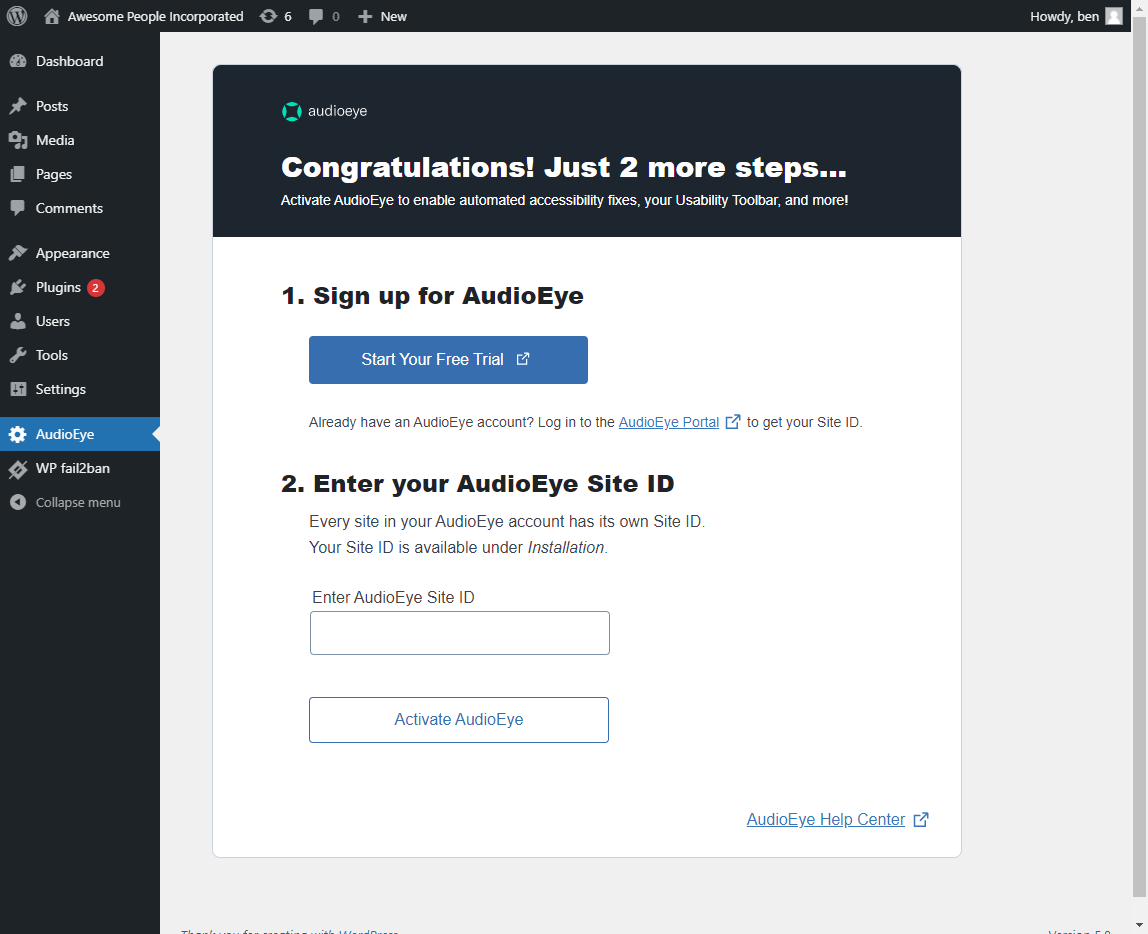Accessibility by Audioeye Plugin
AudioEye automatically finds and fixes common accessibility issues on your site. This plugin provides an easy way to install AudioEye’s accessibility …
AudioEye’s patented technology tests for over 400 accessibility and compliance issues, and fixes many of them automatically, reducing the time to make content accessible.
You will get your first AudioEye Accessibility Score the moment you install AudioEye on your site. From then on, AudioEye monitors your site for new issues with every site visitor, detecting and fixing hundreds of errors, while also providing you with a reporting dashboard that identifies what we cannot fix and needs your attention.
Technology can’t do it alone. With advanced plans, AudioEye has a team of certified accessibility experts who can help you throughout your accessibility journey. For those issues that we cannot fix automatically, we show you what the issue is, and how to address it on your site. If a lawsuit occurs, AudioEye is here to support you every step of the way.
Note: Use of the AudioEye plugin requires an active subscription to an AudioEye Plan. See pricing here. A link to sign up for a new account is presented during the plugin activation process. To log into an existing AudioEye account, you will need to provide your AudioEye Site ID.
Features included in all AudioEye base plans:
- Path to compliance with ADA, Sec 508, AODA & more, using WCAG 2.1 AA
- AudioEye Trusted Certification
- Usability toolbar with 24/7 Helpdesk
- Suite of AI-Powered Tests & Fixes
- Access to Certified Accessibility Experts
- Basic Legal Support & Warranty
Features available in AudioEye custom plans:
- Advanced Legal Support
- Manual Remediations
- Premium Support
- Custom Training
Installation
You can easily install the AudioEye plugin from your WordPress admin area by searching ‘audioeye’ and following the prompts. You can also install the AudioEye plugin manually:
1. Download the plugin’s zip file, extract the contents, and upload them to your wp-content/plugins folder.
2. Login to your WordPress dashboard. Activate the AudioEye plugin through the ‘Plugins’ menu.
3. Within the AudioEye plugin dashboard, create an AudioEye account or login to an existing account.
Screenshots
FAQ
In the United States and many other countries, there are laws that call for digital content to be accessible to people with disabilities. Making digital content accessible means that people with disabilities are able to access and navigate the content using Assistive Technologies.
Compliance to the law differs from country to country but, generally speaking, the guidelines set forth in W3C, called the Web Content Accessibility Guidelines (WCAG), are used to measure compliance. As defined in WCAG, website content needs to be perceivable, operable, understandable and robust.
Yes. AudioEye takes each of our clients’ security very seriously and has a duty to protect every site visitor accessing the Usability Toolbar embedded within our clients’ websites. AudioEye conducts quarterly PEN tests, pre-release static code testing, and ongoing security awareness training to provide the highest level of security.
As smart as artificial intelligence has become, it simply cannot do everything that is needed to test and fix digital content so that it is accessible. And, in fact, the compliance standards explicitly recognize this and call for manual testing as a requirement.
Wrong. A toolbar generally enhances usability for your visitors. They can change things like color contrast, the size of the cursor, font, font size, and more. Making your digital content accessible to an individual with an assistive technology, like a screen reader, requires back-end work.
With AudioEye, we automatically find and fix the majority of common accessibility errors while providing reporting on which issues need to be addressed directly. Oh, and we also provide a toolbar!
Read Our Blog: Toolbars, Overlays & Testing: Demystifying The Tech Behind Online Accessibility